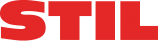The University of Washington, Access To Higher Learning
Introduction by: Karen Stone
This lengthy, albeit important -- and timely because so many of us are facing the beginning of a new school year -- endnote comes from the University of Washington (UW) in Seattle. It is about accessibility in college/university computer labs. Note that I have taken the liberty to embellish some of their statements. Meanwhile, I encourage each and every one of you to make copies of this and distribute it to all concerned individuals. The UW begins by aptly saying:
As increasing numbers of people with disabilities pursue educational opportunities that require computer use, accessibility of computing facilities becomes even more critical. The key is simply equal access. Everyone who needs to use your lab should be able to do so comfortably.
To make your lab accessible, employ principles of universal design. Universal design means that, rather than design your facility for the average user, you design it for people with a broad range of abilities. Keep in mind that individuals using your lab may have learning disabilities or visual, speech, hearing, and mobility impairments.
As you plan services in your computing facility, consider all of your potential users, including those with disabilities. Make sure visitors can:
a) get to the facility and maneuver within it.
b) access materials and electronic resources.
c) make use of equipment and software.
Also make sure that staff are trained to support people with disabilities and have a plan in place to respond to specific requests in a timely manner. With these key issues in mind, you can make your lab accessible to everyone.
The following general access questions can help guide you in making your facility universally accessible. Key points are demonstrated in the DO-IT videotape titled Equal Access: Computer Labs [see below].
Building Access
* Are parking areas, pathways, and entrances to the building wheelchair-accessible?
* Are doorway openings at least 32 inches wide and doorway thresholds no higher
than 1/2 inch?
* Are ramps and/or elevators provided as alternatives to stairs?
* Are elevator controls accessible from a sitting position?
* Do the elevators have both auditory and visual signals for floors?
* Are elevator controls marked in large print and Braille or raised notation?
* Have protruding objects been removed or minimized for the safety of users
who are visually impaired?
* Are wheelchair-accessible restrooms near the lab marked with high visibility
signs?
* Are there ample high-contrast, large print directional signs to the lab?
* Are telecommunication devices for the deaf (TTYs) available?
Lab Staff
* Are staff members familiar with the adaptive technology and alternative document
formats available in the lab?
* Are staff members aware of disability issues? (See Helpful Communication Hints
below)
Physical Space and Printed Materials
* Are large print, high-contrast signs used in the lab?
* Are computers labeled as accessible in large print and Braille?
* Are aisles kept wide and clear for wheelchair users?
* Is at least one table for each type of workstation adjustable so that a
person in a wheelchair, or a person of short stature can achieve a comfortable
position?
* Can the adjustment controls be reached by wheelchair users?
* Are document holders available to help position documentation so that it
can be easily read?
* Is all documentation available (or available in a timely manner) in alternative
formats such as Braille, large text, audio, and electronic text?
* Are printed materials within easy reach from a variety of heights without
furniture blocking access?
* Is a CCTV or large magnifying glass available to enlarge printed materials?
* Are hearing protectors available for users who are distracted by noise in
the facility?
Computers and Software
* Do some keyboards have large print key labels, Braille labels, or home-row
key indicators to help users with visual impairments locate keys?
* Is screen enlargement software available for users with low vision?
* Are large monitors available so that a larger amount of screen can be viewed
while magnified?
* Is speech screen output available for visually impaired and learning disabled
users?
* Are headphones and volume adjustment available?
* Are mouse alternatives such as trackballs, keyboard control of the mouse,
or other pointing devices available for those who have difficulty controlling
a mouse?
* Are keyboard guards available to assist users with impairments that limit
fine motor control?
* Are wrist rests available for those who require extra wrist support while
typing?
* Is equipment marked with large print and Braille labels?
* Is software available to modify keyboard response such as sticky keys, repeat
rate, and keystroke delay?
* Are alternative keyboards such as a mini-keyboards or extended keyboards
available for users with mobility impairments?
* Are alternatives to keyboards such as a head pointing system, switch based
interface, or voice dictation software available for users who cannot use
keyboards?
* Is word prediction software available to reduce the number of keystrokes
needed for text entry?
* Are one handed keyboards or "keyboard layout" software available?
* Are audio warning signals available visually?
More information about adaptive technology can be found in the DO-IT videotape and brochure titled Working Together: People with Disabilities and Computer Technology (see below).
Electronic Resources
* Are text alternatives provided for graphic images?
* Is standard HTML used for Web resources so that they can be accessed with
a text-based browser?
* Are electronic resources accessible to people using adaptive technology?
More information about universal design of electronic resources can be found in the DO-IT videotape and brochure, titled: World Wide Access (again, see below).
First Steps
Although a lab cannot be expected to have specialized equipment for every type of disability on hand, staff should make equipment available that they can anticipate will be used and/or is available at relatively low cost. Provide:
a) Printed resources that can be reached by a wheelchair user.
b) An adjustable table for each type of workstation in your lab.
c) Keyguard and wrist rest.
d) Trackball, joystick, or other mouse alternative.
e) Signs with high contrast and large print.
f) Large print keytop labels, screen enlargement software, and a large
monitor.
g) Screen reading software and speech synthesizer.
h) Key documents available in formats accessible to those who have low vision
or who are blind.
i) In key lab documents a statement about your commitment to access
and procedures for requesting disability-related accommodations.
j) Lab resources on the World Wide Web that employ principlesof universal
design.
Once a lab is established or has greater requirements, consider adding:
a) Scanner and Optical Character Recognition (OCR) software.
b) CCTV.
c) Braille printer and Braille translation software.
d) Word prediction software.
e) Alternative keyboards.
f) Voice input software.
In addition, develop a procedure to assure a quick response to requests for adaptive technology that you do not currently have available.
Resources
* DO-IT (Disabilities, Opportunities, Internetworking, and Technology)
http://www.washington.edu/doit/
* EASI (Equal Access to Software and Information)
http://www.isc.rit.edu/~easi/
* Trace Research and Development Center
http://www.trace.wisc.edu/
* Closing The Gap periodical and conference
P.O. Box 68
Henderson, MN 56044
(612) 248-3294 (voice)
(612) 248-3810 (FAX)
E-mail: CTGap@aol.com
Website: http://www.closingthegap.com/
* CSUN Technology and Persons with Disabilities conference
Center on Disabilities
California State University, Northridge
8111 Nordhoff Street - DVSS
Northridge, CA 91330-8340
(818) 885-2578 (voice)
(818) 885-4929 (FAX)
E-mail: ltm@csun.edu
Website: http://www.csun.edu/cod/introtc.html
Helpful Communication Hints
There are no strict rules when it comes to relating to people with disabilities. However, here are some helpful hints.
General
a) Treat people with disabilities with the same respect and consideration
that you do with others.
b) Ask a person with a disability if he/she needs help before helping.
c) Talk directly to the person with a disability, not through the person's
companion.
d) Refer to a person's disability only if it is relevant to the conversation.
e) Avoid negative descriptions of a person's disability. For example, "a person
who uses a wheelchair" is more appropriate than "A person confined to
a wheelchair."
f) Refer to the person first and then the disability. "A man who is blind"
is better than "a blind man" because it emphasizes the person first.
Visual Impairments
a) Be descriptive for people with visual impairments. Say, "The computer is
about three feet to your left," rather than, "The computer is over there."
b) When guiding people with visual impairments, offer them your arm rather than
grabbing or pushing them.
c) Always ask permission before you interact with a person's guide or service
dog.
Learning Disabilities
a) If asked, read instructions to users with a specific learning disability. Remember, only if you are asked Do not embarrass this person by unnecessarily repeating yourself.
Mobility Impairments
a) Try sitting or crouching to the approximate height of people in wheelchairs
when you interact.
b) Do not lean on the wheelchair. It is that person's private space.
Speech Impairments
a) Listen carefully and ask people with speech impairments to repeat what
they have said if you don't understand. Do not be embarrassed by asking
over and over. It's more important that you understand
what is being said.
Hearing Impairments
a) Face people with hearing impairments and speak clearly when you talk to
them so they can see your lips.
b) Make sure the source of light is on your lips and not behind you [if behind
you, then you'll appear in silhouette and your lips will not be readable].
Additional Information
To order free Publications, Newsletters use the DO-IT Publications Order Form, to order Videotapes use the Video Order Form [go to the website for this]. For further information, to be placed on the DO-IT mailing list, or to request materials in an alternative format, mail:
DO-IT
University of Washington
Box 354842
Seattle, WA 98195-4842
E-mail: doit@u.washington.edu
Website: http://www.washington.edu/doit/
Voice/TTY: 206-685-DOIT (3648)
Voice/TTY: 888-972-DOIT (3648) from Washington only.
Outside Seattle
FAX: 206-221-4171
Voice/TTY: 509-328-9331 (Spokane office)
Director: Sheryl Burgstahler, Ph.D.
Copyright © 1998, University of Washington.
Permission is granted to copy these materials for non-commercial purposes, provided the source is acknowledged.